In my last post I got a comment from Sara asking how to stitch up those layouts we scan that are larger than our scanners. Here is the process I use. Not sure if this is the right way to do as I have only owned a scanner for under a week. I am working in Photoshop Elements 6 for Mac.
First open up Photoshop Elements and go to File - New - Photomerge Panorama
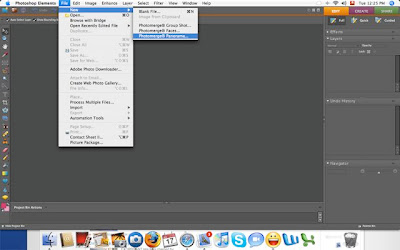 When this window opens up, i choose from the lefthand side - reposition only - again have no idea if this proper way but it works for me!
When this window opens up, i choose from the lefthand side - reposition only - again have no idea if this proper way but it works for me!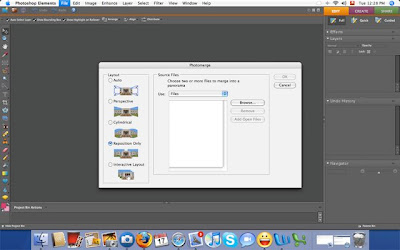 Then click browse and choose the two scans of your layout. When i scanned my layout i named one side Happy Birthday Gian a and the other Happy Birthday Gian b. Highlight both of the files you want to put together and click open.
Then click browse and choose the two scans of your layout. When i scanned my layout i named one side Happy Birthday Gian a and the other Happy Birthday Gian b. Highlight both of the files you want to put together and click open.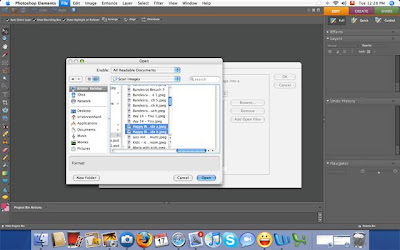 Once the files you wanted are chosen click ok and .......
Once the files you wanted are chosen click ok and .......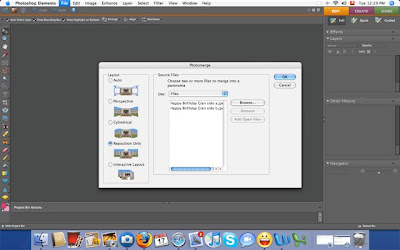
..... and after some moments where Photoshop (Elements) works it magic, your layout is put together.
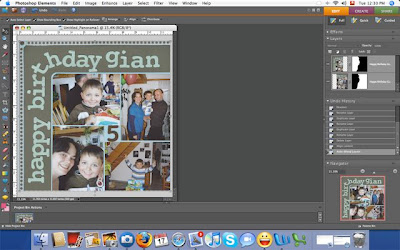
I then just save it first as a png file and then reduced the image size (to 72 dpi) and saved it for web so that i could post it on the net without the huge file size.
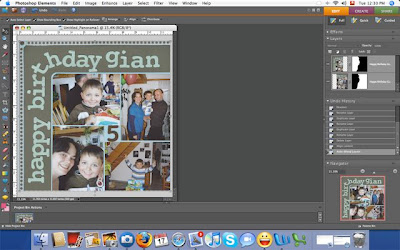
I then just save it first as a png file and then reduced the image size (to 72 dpi) and saved it for web so that i could post it on the net without the huge file size.
I hope that helps you out Sara!





1 comment:
I will try this when i get home tonight. Thanks so much for the quick tutorial. I swear I have learned more from bloggers than any college professor. Have great day.
Post a Comment